Creating a 'Structure'.
Step 1 :
Go to Tcode SE11.
Go to Tcode SE11.
you will see following Screen.
Select 'Data Type' Radio button on the Screen and Provide a 'Structure name' (starting with 'Z' or 'Y' , here name of Structure is 'ZStructure').
Click on 'Create' button. then you will see a popup window, Select 'Structure' and press 'Enter'.
Step 2 :
- Provide 'Short text'(description) about your Structure.
- Under 'Componants' tab and provide Field names and respective Data Elements that is you already Created. (Click here - How to Create a Data Element).
- Now Click on 'SAVE' button. you will see a popup window like below.
- Provide 'Package' Name where we want to Save.(Click here - How to Create a Package).(or) If you want to store it on Local System then Click on 'Local Object'.
- Click on 'Save' button.
- Now Click on 'SAVE' button. you will see a popup window like below.
- Provide 'Package' Name where we want to Save.(Click here - How to Create a Package).(or) If you want to store it on Local System then Click on 'Local Object'.
- Click on 'Save' button.
- Then you will find a Success Message 'Data Element Created Successfully'.
- If you want to use the Created Object, it should be Activated.
- To Activate the Object press 'CTRL + F3' or Click on
Icon to activate the Object.
--------------------------------------------------------------------------------------------------------------------------------------------------------------------------------------------------------
Creating a 'Table Type'.
Step 1 :
Go to Tcode SE11.
Go to Tcode SE11.
Select 'Data Type' Radio button on the Screen and Provide a 'Table Type'.(that you want to change , here name of Table type is ZTableType').
Click on 'Create' button. then you will see a popup, Select 'Table type' radio button and press "Enter" button.
Step 2 :
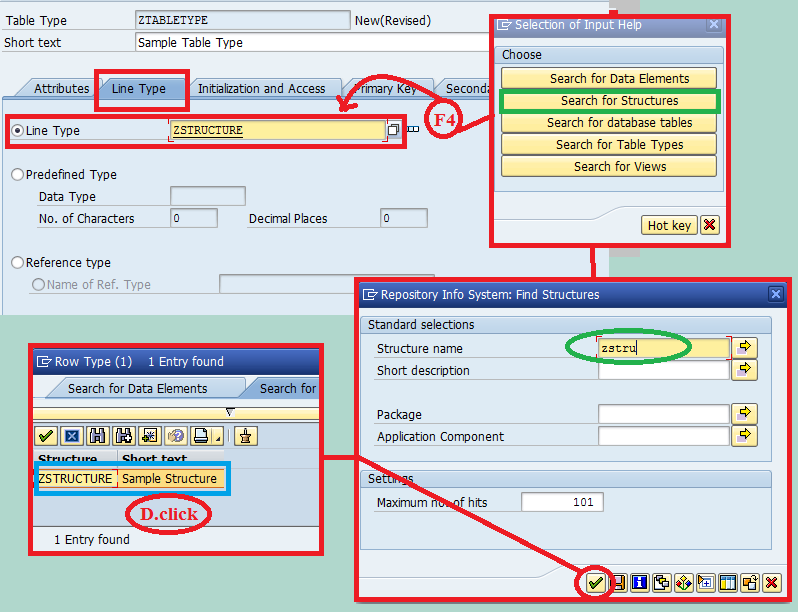
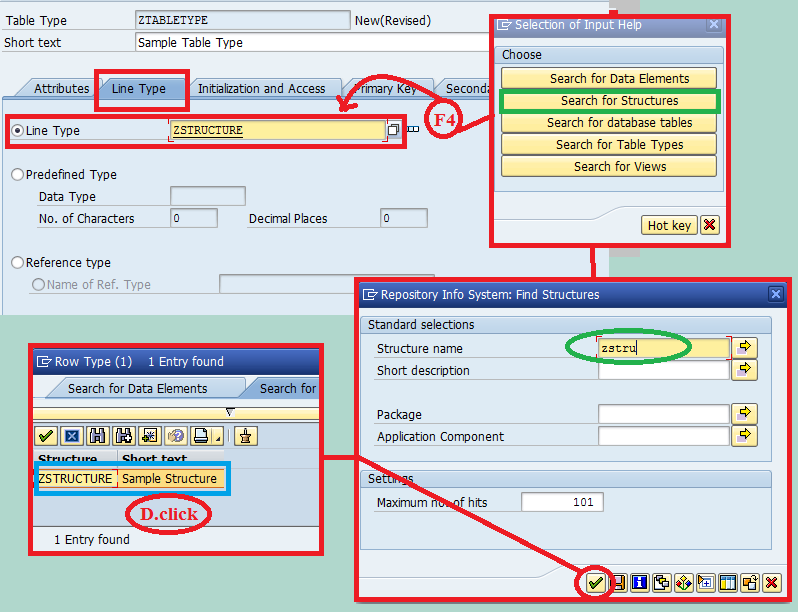
- Provide 'Short text'(description) about your Table type.
- Under 'Line type' tab, Select the 'Line type ' and Provide Structure or Data Element or Table or Table Type or View based on which type of Object you Want to Create.
- if you know the Name you can Directly type it there, other wise you can browse By using Key F4.(follow the Navigation in the above Screen shot).
Step 3 :
- Under 'Initialization and Access' tab, Select the Internal Table Type you Want to Create. (Click here For more Details on Internal table ).
- Click on 'Save' button.
- Provide 'Package' Name where we want to Save.(Click here - How to Create a Package).(or) If you want to store it on Local System then Click on 'Local Object'.
- Click on 'Save' button.
- Then you will find a Success Message 'Data Element Created Successfully'.
- If you want to use the Created Object, it should be Activated.
- To Activate the Object press 'CTRL + F3' or Click on
Icon to activate the Object.









No comments:
Post a Comment